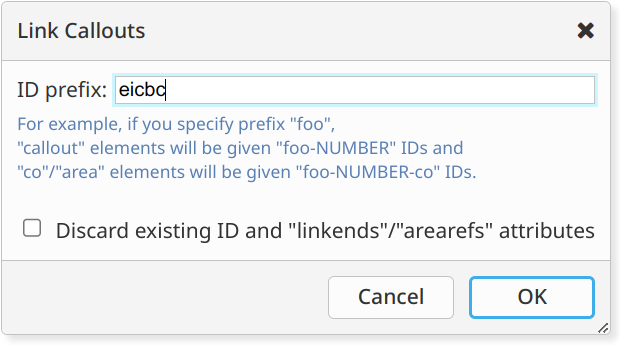Like
XXE, the desktop app,
xxeserver scans
the
XXEW_install_dir/addon/ and
XXE_user_preferences_dir/addon/ add-ons directories during
its startup and load
configurations 
from there.
Unlike
XXE,
xxeserver automatically skips
certain configuration elements (
<binding> 
s other than
keyboard bindings,
<attributeVisibility> 
,
<elementVisibility> 
,
<documentSetFactory> 
),
certain configuration files ("
MathML support", "
XMLmind XML
Editor Configuration Pack", etc) and certain add-on categories ("spell
checker dictionaries", "spell checker plug-ins", "XSL-FO processor
plug-ins", etc) because these are either not useful in the context of
XXEW or because these are not yet supported by
XXEW.
Moreover,
XXE features 
are not enabled in
xxeserver. For example, the
ConvertDocument
feature is not enabled, therefore
<xxe-client> has
no "
Convert Document" submenu.
 |
Restriction
There is currently no way to force a running
xxeserver to reload one or all of its
configurations.
|
Therefore you can very easily make
XXEW reuse existing
configurations created for
XXE or if you want to create a
configuration for
XXEW, simply follow
the instructions which apply to XXE 
.
There is one big restriction though: interactive commands, that is,
commands written in Java™ displaying Java dialog boxes, won't work in
XXEW.
 |
Note
What happens in <xxe-client> if the user
invokes a interactive Java command which has not yet been “ported” to
JavaScript™? Not much. If the command is found in a menu or toolbar, the
corresponding menu item/toolbar button will generally be disabled and the
user will not be able to invoke the command. At worse, if the user manages
to invoke the command, the command will do nothing at all.
|
Fortunately there is a simple way to mark parts of a configuration file
as being specific to XXEW or, on the contrary, as being specific to
XXE. This way some configuration elements are used only when the
file is loaded by xxeserver and other configuration
elements are used only when the file is loaded by the desktop app.
Conditional processing of
configuration files
It's strongly recommended to use the
following processing-instructions 
to mark parts of
a configuration file as being specific to
XXEW or, on the contrary,
as being specific to
XXE:
<?if TEST?>
...configuration elements...
<?else?>
...configuration elements...
<?endif?>
- TEST is XXE_CLIENT for configuration
elements which are specific to XXEW and !XXE_CLIENT
for configuration elements which are specific to XXE.
- The
<?else?> directive is optional.
Use this facility to mark
- interactive command declarations,
- macro command definitions invoking interactive commands,
- menu items, toolbar buttons, bindings invoking interactive
commands,
- and more generally any functionality which is not useful in the
context of XXEW
as being specific to XXE.
DocBook examples
(excerpts from
XXEW_install_dir/addon/config/docbook/docbook.xxe):
<?if !XXE_CLIENT?>
...
<command name="docb.editImageMap">
<class>com.xmlmind.xmleditext.docbook.EditImageMap</class>
</command>
<?endif?>
<command name="{docb}setLinkEnd">
<macro>
<sequence>
<test context="$implicitElement" expression="is-editable()" />
<set variable="selectedElement" context="$implicitElement"
expression="(ancestor-or-self::*[@%0])[last()]" />
<?if XXE_CLIENT?>
<command name="stop"
parameter="xxeClientExecuteCommand editAttributes %0" />
<?else?>
<command name="putAttribute" parameter="%0" />
<?endif?>
</sequence>
</macro>
</command>
<menu label="_DocBook">
<?if !XXE_CLIENT?>
<item label="Upgrade to DocBook _version 5..."
command="docb.toV5"/>
<separator/>
<item label="_Set up olinks..."
command="docb.olinkedDocuments"/>
<separator/>
<?endif?>
...
</menu>
Adapting an interactive macro to
XXEW
In some cases, a
menu command 
or a
macro command 
ending with an interactive command
can be easily ported to
XXEW by the means of the
stop
command
.
The
stop
command is specific to
XXEW and does not exist in
XXE. It's
a very simple command which stops the execution of the macro and returns
to its invoker a
STOPPED status 
and its parameter
as the result of the command.
In the above {docb}setLinkEnd
macro, "putAttribute attribute_name", which is an
interactive Java command, has been replaced by
"stop xxeClientExecuteCommand editAttributes attribute_name".
By convention, when <xxe-client> invokes a
remote command (here it's {docb}setLinkEnd) and this command
stops and returns a result which starts with
"xxeClientExecuteCommand", then
<xxe-client> invokes the command specified in this
result.
In above example,
editAttributes is an interactive
command written in JavaScript which is the
XXEW equivalent of
interactive Java command
editAttributes 
.
Other DocBook
example:
<command name="{docb}linkMenuItems2">
<menu>
<?if !XXE_CLIENT?>
<item label="Follow Link"
command="start" parameter="helper(defaultViewer) '%*'" />
<?else?>
<item label="Follow Link" command="stop"
parameter="xxeClientExecuteCommand openExternalLink %*" />
<?endif?>
<item label="Set Link Target..."
command="{docb}setLinkEnd" parameter="url" />
</menu>
</command>
“Porting” an interactive Java
command to XXEW
Reading the following section should give
you an idea on how difficult it is to “port” an interactive Java command
to XXEW. It's by no mean a detailed, step by step,
tutorial.
Let's use DocBook command
LinkCallouts as an
example. This interactive Java command,
found in the DocBook menu 
,
links a sequence of
<callout> elements to the
corresponding sequence of
<co> or
<area> elements (and, of course, also the other way
round).

First of all,
the server-side, interactive Java command must be made “portable” to
XXEW. This is the case of
LinkCallouts because:
-
The command may be used interactively as well as
non-interactively.
When passed an ID prefix as its parameter,
LinkCallouts does its work and modify the document being
edited without having to display its Java dialog box.
Figure A-1. The Java dialog box displayed by command
LinkCallouts when used interactively
-
The command can be executed on computers having no display
(typically when the command is invoked by
xxeserver(1)).
LinkCallouts
tests whether it can display its Java dialog box. When displaying a
dialog box is needed and this is not possible, instead of just
failing,
LinkCallouts returns a
STOPPED status 
and the result
of the command contains all the information needed to populate the
dialog box it would have displayed.
Component dialogParent = docView.getDialogParent();
...
if (dialogParent == null) {
return CommandResult.stopped  (stoppedValue(
prefix, discardExistingXRefs, lockDiscardExistingXRefs));
} else {
PrefixDialog dialog = new PrefixDialog(dialogParent);
Object[] result = dialog.getPrefix(prefix, discardExistingXRefs,
lockDiscardExistingXRefs);
if (result == null) {
return CommandResult.CANCELED;
}
...
(stoppedValue(
prefix, discardExistingXRefs, lockDiscardExistingXRefs));
} else {
PrefixDialog dialog = new PrefixDialog(dialogParent);
Object[] result = dialog.getPrefix(prefix, discardExistingXRefs,
lockDiscardExistingXRefs);
if (result == null) {
return CommandResult.CANCELED;
}
...

The second effort
consists in implementing a client-side, interactive JavaScript command,
displaying a dialog box written in HTML+CSS+JavaScript, having the same
registered command name as its Java counterpart.
This client-side
command is implemented by JavaScript class LinkCalloutsCmd and it
is declared to <xxe-client> as being
docb.linkCallouts (for use by DocBook 4 documents) and
db5.linkCallouts (for use by DocBook 5+ documents). Excerpts from
XXEW_install_dir/web/webapp/xxeclient/docbook.js:
class LinkCalloutsCmd extends XXE.InteractiveRemoteCommand {
constructor(commandName) {
super(commandName);
}
resumeExecution(mode, docView, params,
stoppedCommandInfo, resolve, reject) {
...
}
for (let n of [ "docb.linkCallouts", "db5.linkCallouts" ]) {
XXE.ALL_LOCAL_COMMANDS[n] = new LinkCalloutsCmd(n);
}
- It invokes the remote, that is, server-side, Java, command having
the same name (e.g. docb.linkCallouts, implemented by Java
class LinkCallouts) without any parameter.
- After receiving the result of the remote command (in method
resumeExecution()), normally a
STOPPED
status and a result value containing all the information needed to
populate a dialog box (an ID prefix, if any, and other settings in the
case of docb.linkCallouts), LinkCalloutsCmd displays
its HTML+CSS+JavaScript dialog box.
Figure A-2. The HTML+CSS+JavaScript dialog box displayed by command
LinkCalloutsCmd
- Unless the user cancels this dialog box, LinkCalloutsCmd
invokes one more time remote command docb.linkCallouts, but
this time with a parameter containing the ID prefix and the other
settings specified by the user in the dialog box.
- Remote command docb.linkCallouts having all needed
information to do its job, modifies the document accordingly and
returns an
DONE result, which is returned as is as
the result of LinkCalloutsCmd.
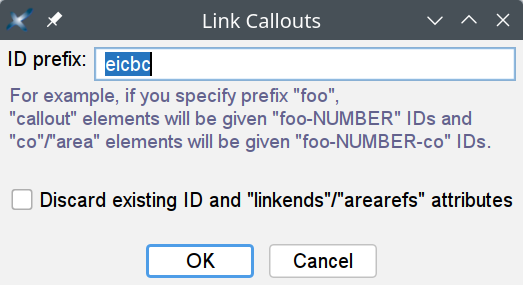
(stoppedValue( prefix, discardExistingXRefs, lockDiscardExistingXRefs)); } else { // Prompt user for an ID prefix. PrefixDialog dialog = new PrefixDialog(dialogParent); Object[] result = dialog.getPrefix(prefix, discardExistingXRefs, lockDiscardExistingXRefs); if (result == null) { return CommandResult.CANCELED; } ...