| 3.1. Using the attribute table | ||
|---|---|---|
| 3. Attributes tool | | |
The content of the attribute table can be described as follows:
All attributes set for the selected element are displayed by the table.
By default[12], all possible attributes for the selected element, even those not set, are also displayed by the table.
Attributes which have not been set are displayed in gray. Attributes which have been set are displayed in black.
Attributes are listed sorted in alphabetical order.
The names of required attributes are displayed using a bold font.
The names of fixed attributes are displayed using an italic font.
Procedure for adding an attribute or changing its value:
Click on the field at the right of the attribute name. This field is editable.
Type the value of the attribute.
If the attribute type is enumerated, this field is a menu rather than a text field, so you can directly choose the value of the attribute without having to type anything.
Press Enter to commit the change.
Procedure for removing an attribute:
Right-click on the row of the attribute to be removed.
Select the item in the displayed popup menu.
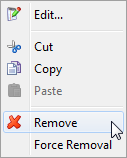
Clicking the “eye button” found at the right of the header of the attribute table displays a menu.
This menu allows to toggle in the attribute table the visibility of attributes belonging to certain categories. Simply uncheck a menu entry to “hide” in the attribute table all the attributes belonging to the corresponding category.
|
Configuration Families | Attribute Categories (Hidden by default unless stated otherwise) |
|---|---|
XHTML |
|
| XHTML5 |
|
DITA |
|
DocBook v5+ |
|
[a] Always visible when parent element is | |
[12] This can be configured, see Section 3.1.1, “Reducing the number of attributes displayed by the attribute table” below . See also the attributeVisility configuration element in XMLmind XML Editor - Configuration and Deployment.