Quickly adding an attribute
The quickest way to add an attribute to an element is to proceed as follows:
- Select the element.
- Press Ctrl-E to move
the keyboard focus to the Name field of the Attributes
tool.
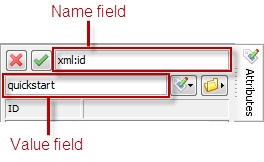
- Type the name of the attribute in the Name field.
Thanks to the auto-completion feature of this field, typing the first few characters of an attribute name is sufficient to specify it.
- Press Enter or Tab to move the keyboard focus to the Value field of the Attributes tool.
- Type the value of the attribute in the Value field.
In many cases (ID, IDREF, enumeration, etc), this fields supports auto-completion too. However, unlike the Name field, the auto-completion feature here allows you to type anything you want, so you may have to press Space (which means: auto-complete as much as possible) in order to fully specify the value of the attribute.
- Press Enter to commit the change and return the keyboard focus to the document view.