5.1. Other text blocks
Adding text blocks other than the p element is done using buttons also found in the toolbar.
Notes
Clicking the " Note" toolbar button displays a menu.
Note" toolbar button displays a menu.
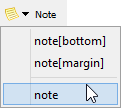
- note[bottom]
- Insert a
noteelement having attributeplace="bottom", that is a footnote (not a general note), at caret position. - note[margin]
- Insert a
noteelement having attributeplace="bottom", that is, a margin note(not a general note), at caret position. - note
- Add a
noteelement having noplaceattribute, that is, a general note (e.g. a warning, a tip, etc) after caret position[1].
Lines
Clicking the " Lines" toolbar button displays a menu.
Lines" toolbar button displays a menu.
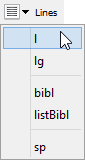
- l
- Add a
lelement after caret position[1].Note that the customary ENTER keyboard shortcut which works for a
pelement also works for anlelement. - lg
- Add a
lgelement after caret position[1]. - bibl
- Add a
biblelement after caret position[1]. - listBibl
- Add a
listBiblelement after caret position[1]. - sp
- Add a
spelement after caret position[1].
[1] More precisely, the new element is added after node selection (if any) or after caret, at a document location where it is valid to do so.