| 1.1. The "Document conversion parameters" panel | ||
|---|---|---|
| 1. The URL chooser dialog box | | |
The URL chooser dialog box is displayed when you select any of the "" menu items. When this is the case, notice that the dialog box has two extra features:
A "" checkbox. When checked, this checkbox allows to start a helper application in order to preview the generated file. For example, it allows to start Acrobat Reader in order to preview the generated PDF file. How to specify a helper application is explained in Section 6.8.5, “Helper applications options”.
A "Document conversion parameters" panel. This panel is initially folded to keep the dialog box as simple as possible.
The "Document conversion parameters" panel allows to specify the XSLT style sheet parameters (e.g. paper.type=USLetter) used when converting the document being edited to other formats (e.g. PDF, HTML, etc). Note that the XSLT style sheet parameters specified that way are persistent across editing sessions.
In the above screen shot:
The user has added parameter body.font.master=11. (The default value of this parameter, as specified in the XSLT style sheet, is 10.)
Notice the yellow star which precedes newly added and newly modified parameters.
The user has redefined parameter paper.type to USLetter.
Notice how the user-defined parameter follows the predefined, grayed, parameter.
The Documentation link is supposed to open in your favorite Web browser the reference manual of the XSLT style sheet parameters. Therefore, If you select a parameter by clicking on it and then click on the Documentation link, you should be able to read the documentation of this parameter. However, this is not guaranteed to work because:
|
Adds a user-defined parameter.
Clicking this button displays the following dialog box.
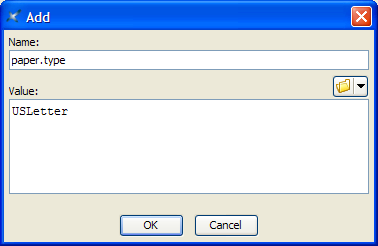
This dialog box allows to the name of the parameter and its value. Note that the value of a parameter may contain whitespace, including newline characters.
If, for example, you want to redefine |
Allows to modify selected user-defined parameter. Displays the same dialog box as the one displayed after clicking the button.
Predefined, grayed, parameters cannot be modified.
It also possible to change the name of the parameter here. Doing this will simply add a new parameter or replace an existing one. In fact, the and buttons may almost be used interchangeably. |
Removes selected user-defined parameter.
Predefined, grayed, parameters cannot be removed.
Adds parameters loaded from an XML file previously created using the button below.
Saves all user-defined parameters to an XML file.
Removes all parameters.