Basic editing
In order to add some content to your XML document, you must:
- Select an XML node.
- Use
 EditInsert Before,
EditInsert Before,  EditInsert or
EditInsert or  EditInsert After in order
to add a new element or text node respectively before,
into (that is, at caret position) or after the
selected node.
EditInsert After in order
to add a new element or text node respectively before,
into (that is, at caret position) or after the
selected node.
You have learned in the previous lesson that moving the caret into a text node
implicitly selects the element containing this text node. You have also
learned that clicking in the node path bar on an element name (e.g.
"section") or a node name (e.g. "#text")
explicitly selects the corresponding node. When a node is explicitly
selected, a red box is drawn around it. When an element is implicitly
selected, there is no visual clue that something is selected.
In this lesson, you'll learn to use the 3 Insert commands. In practice, you'll use Insert After most of the time.
The Insert commands are found in the Edit menu, but are implemented by the Edit tool:
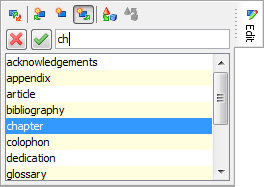
In order to use an Insert command, you can click on the corresponding button or you can use one of the following keyboard shortcuts (on the Mac, use the Command key, not the Control key):
- Ctrl-I (I is for Insert) invokes command Insert, which inserts an element or text node inside selected element, right here, at caret position.
- Ctrl-H (I is for Insert and letter H is before I in the alphabet) invokes command Insert Before, which inserts an element or text node just before selected node. (On the Mac, use Cmd-B.)
- Ctrl-J (I is for Insert and letter J is after I in the alphabet) invokes command Insert After, which inserts an element or text node just after selected node.
Note that XMLmind XML Editor does not work like other XML editors. In other XML editors,
- Insert often means "Insert somewhere inside selection".
- Insert Before often means "Insert somewhere before selection".
- Insert After often means "Insert somewhere after selection".
The Edit tool requires you to specify what you
want to insert. An element is specified by its name and a text node is
specified as "(text)". In order to let you to do this, the
Edit tool lists all the elements you may insert given the chosen
operation and the currently selected XML node.
A single click suffices to select an item from this list. Alternatively, you can type the name of the element you want to insert. Because the Edit tool supports auto-completion, suffice to type the first few letters of an element name and then press Enter to confirm your choice. After doing that, the keyboard focus is automatically returned to the document view.
If, when using the Edit tool, you don't see the element you want to insert, then it's either because you have chosen the wrong operation (e.g. Insert instead of Insert After) or because you have not selected the right element.
For example, let's
suppose a para element is currently selected because the caret
is found inside it. Let's suppose you want to add a chapter to your
document. If you invoke Insert After, the Edit tool will not
list chapter. You have to first select the chapter
containing the para, for example by clicking on
"chapter" in the node path bar, and then use
Insert After.
The Ins keyboard shortcut
In the
above screencast, we have used Insert After and selected
"(text)" from the list to add an empty text node after the
command element. However, in order to add an empty text node
after the trademark element, we have just pressed
Ins (F1 on the Mac). The Ins
keyboard shortcut is the one of most useful hotkeys of XMLmind XML Editor.
It inserts an empty text node after the selected element and if there is
already a text node there, it moves the caret inside this text
node.
Other useful keyboard shortcuts are:
- Shift-Ins inserts an empty text node before selected element.
- Ctrl-Ins inserts the same element after selected element.
- Ctrl+Shift-Ins inserts the same element before selected element.