5.1. The "Set Style" dialog box
This dialog box is displayed when you click any of the 
 "Set style" buttons found in the styled view of a "Conditional Processing Profiles" document. It can be used to specify which styles should be automatically added to elements having profiling attributes. This makes its easy spotting on screen which elements have been marked for conditional processing.
"Set style" buttons found in the styled view of a "Conditional Processing Profiles" document. It can be used to specify which styles should be automatically added to elements having profiling attributes. This makes its easy spotting on screen which elements have been marked for conditional processing.
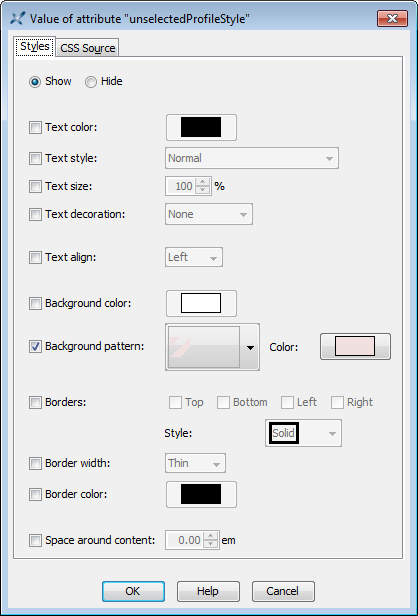
The dialog box depicted in the above screenshot is used to add a pink hatch background pattern to all “block elements” having all the profiling attribute values corresponding to any profile other than the selected one. This is a common way to spot which marked elements will not appear in the deliverable. Another common way to detect such excluded elements is to simply check "".
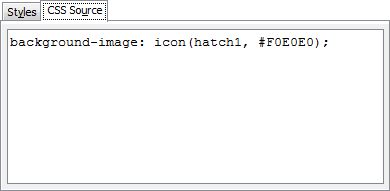
Selecting the "CSS Source" tab automatically updates the corresponding text area to reflect the choices made in the "Styles" tab. Selecting the "Styles" tab automatically updates the corresponding form to reflect the CSS properties typed in the "CSS Source" tab. Of course, with the "CSS Source" tab, you are not limited to using the few styles supported by the "Styles" tab.