| 7. The "Tree view fonts and colors" dialog box | ||
|---|---|---|
| Chapter 9. Dialog boxes | | |
This dialog box is displayed by clicking "" in → , View section, "Tree view settings" subsection. It allows the specify the fonts and colors used to render a tree view.
Note that the sizes of the fonts used to render a tree view are not specified in this dialog box. Instead, they are specified by "Base font size".
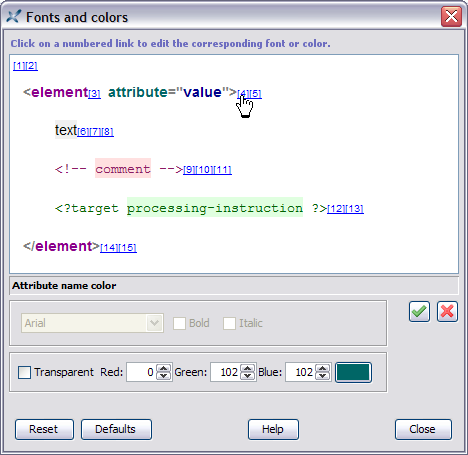
In order to specify a font or a color,
Click on a numbered link in the top pane.
In the case of the above screenshot, the user has clicked on [4] which corresponds to modifying "Attribute name color".
Doing this activates a font chooser or a color chooser in the bottom pane, depending on the kind of property being modified.
In the case of the above screenshot, "Attribute name color" is a color, therefore the color chooser is activated and the font chooser is grayed out.
Note that some colors are allowed to be transparent (background and border colors) and some are not (text colors). For example, if you specify Transparent for "Attribute name color", an error will be reported.
Specify a font or a color.
Click  ().
().
The top, preview, pane is automatically updated to reflect your choice.
Other buttons:
Discard all the changes. Revert to the initial fonts and colors.
Discard all the changes. Revert to the default (that is, “factory”) fonts and colors.