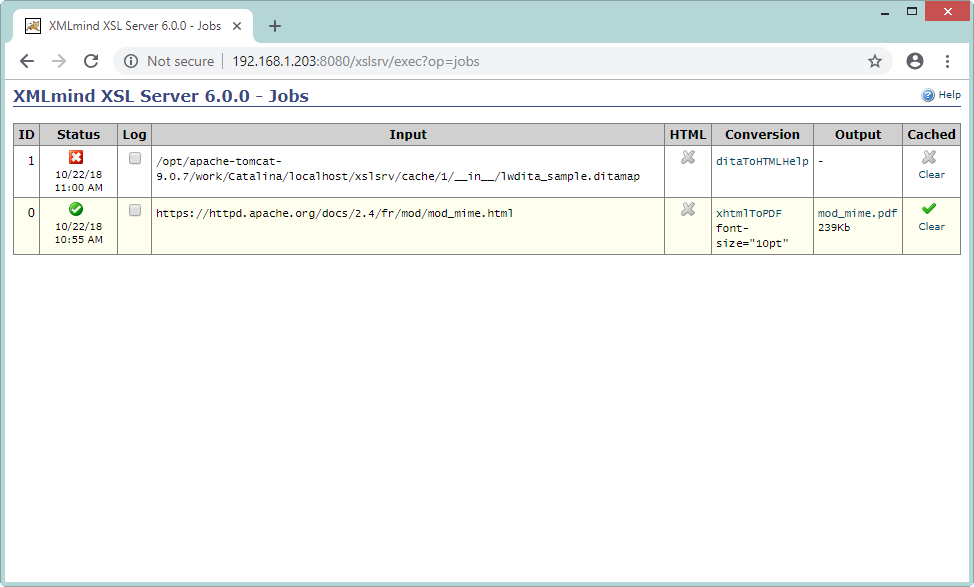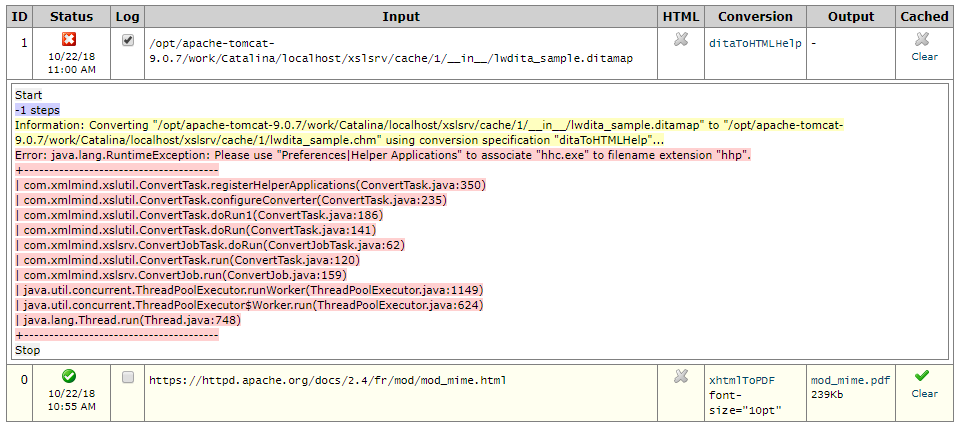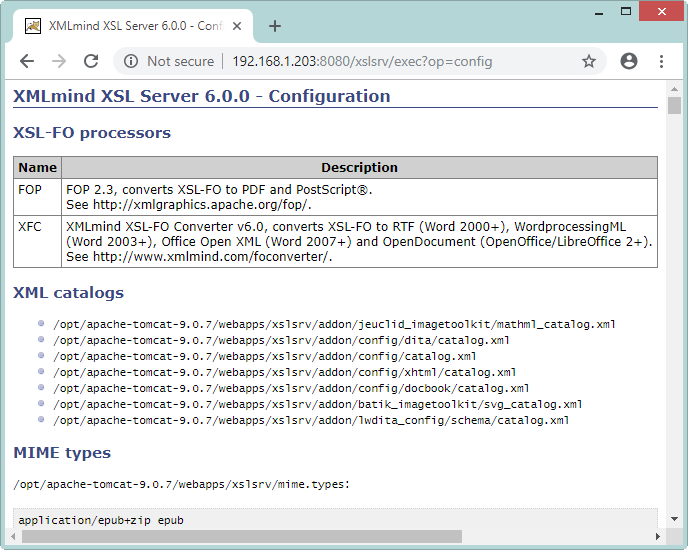Request xslsrv/exec
(shorthand for
xslsrv/exec?op=convert&mode=interactive)
Displays
an interactive form allowing to convert an XML document to another
format
. Click
 Help
Help to learn how to use
this form.
During the execution of a convert job, a progress page is
displayed:
Clicking the Cancel button allows to
cancel the execution of this job.
Request
xslsrv/exec?op=jobs
Displays a page listing all the convert jobs
still remembered by XMLmind XSL Server, from most recent to least
recent
. Click
 Help
Help to learn how to use
this page.
Clicking the Log checkbox expands a section showing the
progress log of the corresponding job.
Request
xslsrv/exec?op=config
Displays a page listing the current
configuration of XMLmind XSL Server.
If you have used XMLmind XSL Utility
to modify this configuration and now want to see your
changes, you'll have to instruct your Web browser to reload this page
(generally this is done by clicking the
Refresh
button).
 Help to learn how to use
this form.
Help to learn how to use
this form.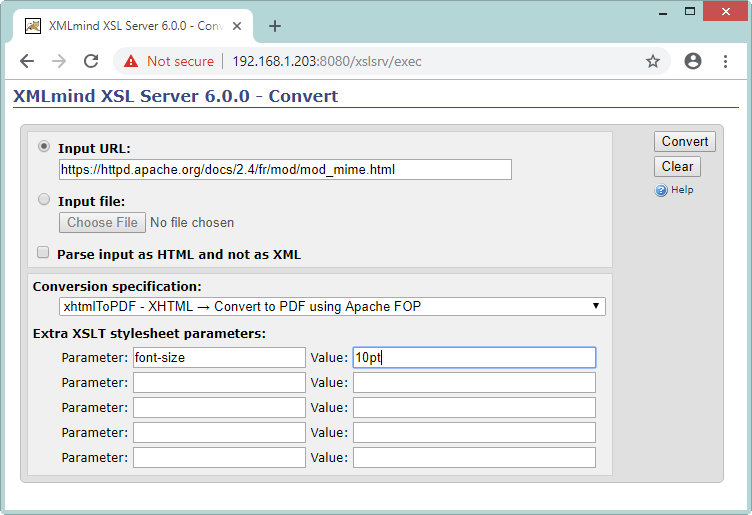
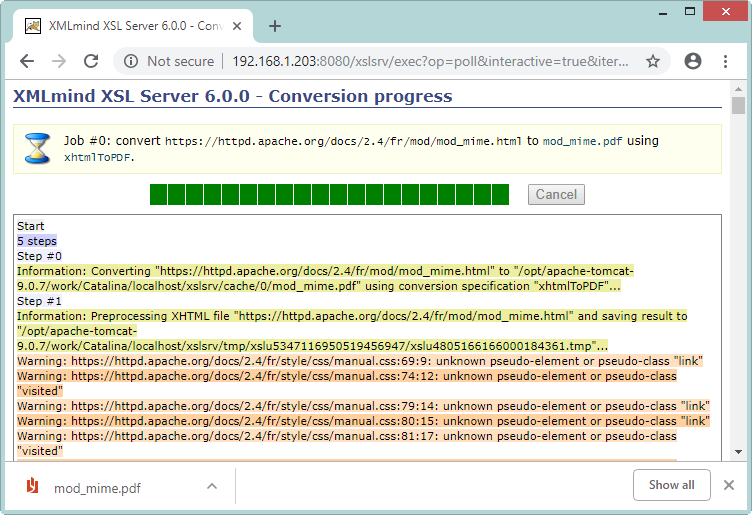
 Help to learn how to use
this page.
Help to learn how to use
this page.